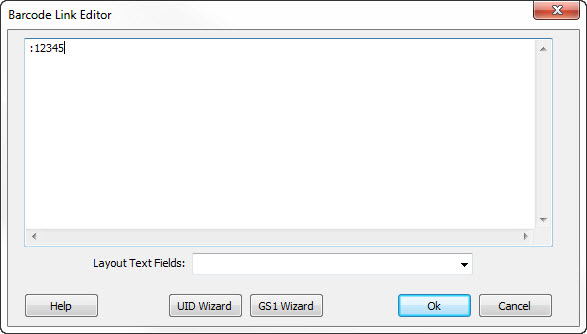|
The Barcode Link Editor form provides a comprehensive way to enter the data to be encoded in the barcode.
There three ways to define the information to be encoded into the barcode. You may link one or more text fields to the barcode, you can directly enter the information, or you can load the barcode content's from a file.
|
Linking to Text FieldsEvery Text or Arc Text field in the layout has a numeric link ID. These ID values must be unique for each text field. To link one or more text fields to the barcode, simply enter the list of ID numbers, separated by commas, into the barcode link field. For ecample, if you have two text fields with ID numbers 1 and 2, and you want the data they contain to be concatenated into the barcode, then the barcode link would be: 1,2 You can direclty key this link into the edit field on the screen if you know the text ID numbers. However, there is another way to enter the link numbers if you don't know them. If you don't know the text link ID numbers, simply pull down the list at the bottom of the form. This list shows the text fields that are already part of the layout, along with their contents. When you click one of these fields its ID number will automatically be added to the barcode's link, along with any comma character that is required. By selecting each text field, in the correct order, you can interactively build the barcode link string.
|
Direct EntryThe second way to define the contents of the barcode is to directly enter the data to be encoded. To directly enter the text to be encoded, the very first character in the link field must be the colon character ":". This character is a flag that indicates that the entire text message following the colon is the actual data to be encoded in the barcode. The colon character itself is not encoded in the barcode. For example, entering the link text :THIS IS THE BARCODE CONTENTS will make the barcode contain the string "THIS IS THE BARCODE CONTENTS". The text following the colon can be fixed text as in the example above, or it can contain special message flags, function statements or binary data. Binary Values in the Link - Binary Values in the Link - It may be necessary to specify a binary or control code value as part of the link field. For example, a 2D code may need to use a TAB character, record separator (RS), carriage return (CR) or other non-printable ASCII character embedded in the data. To include these values, use the colon ':' character and specify the binary value in one of the following ways:
|
Linking to a FileThe third and final way to define the barcode's contents is to link it to a file. When the layout is printed, the contents of the file will be loaded and encoded into the barcode. To specify a file to load, begin the link text with the at sign "@" followed immediately by the full path name of the file to be loaded.
|
UID WizardThe UID Wizard button in the Barcode Link Edit form makes it easy to build the embedded barcode link string that is required for UID applications (Department of Defense.) Clicking this button will open the UID Barcode Wizard form.
|
GS1 WizardThe GS1 Wizard button in the Barcode Link Edit form makes it easy to build the embedded barcode link string that is required for GS1 symbologies. Clicking this button will open the GS1 Barcode Wizard form. |