Defaults
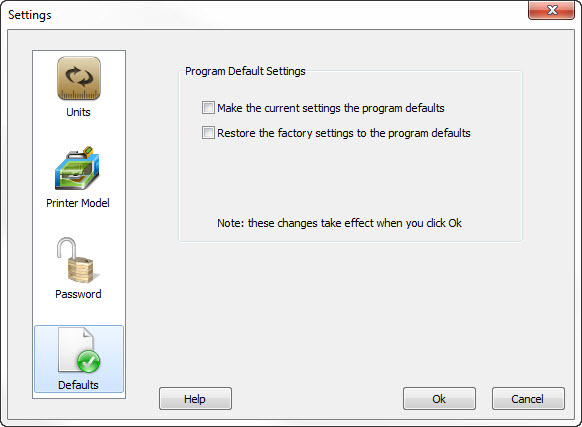
The Defaults group provides a way for you to manage the
program's default settings.
Make the current settings the program defaults - Checking
this box and clicking the Ok button will take the current program
settings and make them the "default".
Restore the factory settings to the program defaults -
Checking this box and clicking the Ok button will change the default
settings back to their original factory values.
As noted on the screen, these checkboxes only take effect when
you click the Ok button.
|